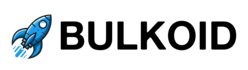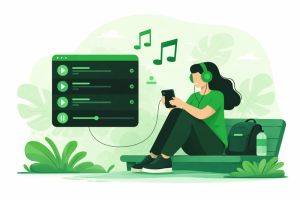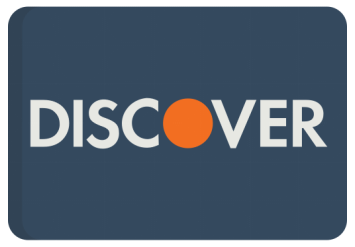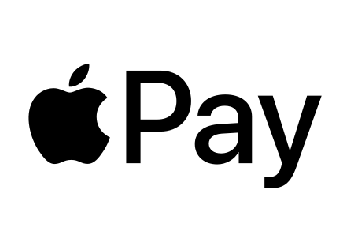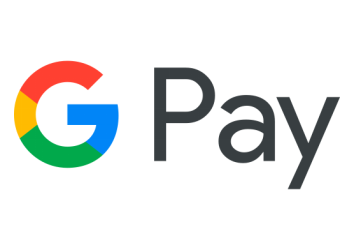Learning how to save Twitter GIFs can be confusing. Twitter plays them like normal animated images, but they are actually short video loops. This is why the usual right-click and save option does not work.
The good news is that saving them is still simple once you know how. With a few easy steps, you can download Twitter GIFs on any device and keep them ready to share, edit or reuse whenever you like.
This guide explains how to save GIFs from Twitter on desktop and mobile, which free tools work best and how to keep the quality crisp every time.
Why You Can’t Just Right-Click and Save Twitter GIFs
Most people try to save a Twitter GIF the same way they would on any other site.
They right-click, expecting a simple download option, but nothing appears. The reason has to do with how Twitter handles media.

The Real Reason Twitter GIFs Are Different
Even though they look like moving images, Twitter GIFs are actually MP4 video files.
Twitter converts every uploaded GIF into a short looping video because videos load faster and take up less space. It keeps the platform running smoothly, especially on mobile.
The problem is that these clips are not stored as image files, which is why your browser cannot save them directly. When you right-click, you are not dealing with a GIF file at all, but with a video stream.
How to Actually Save a Twitter GIF
To truly save a Twitter GIF, you have to extract that hidden video and convert it back into a GIF format. That is where a Twitter GIF downloader or converter comes in handy.
These tools pull the video from the tweet and turn it into a downloadable file you can use anywhere.
How to Save Twitter GIFs on Mobile (iPhone & Android)
With over 80% of Twitter users accessing the platform through mobile devices, according to Statista, it makes sense to focus on mobile methods first.
The process is very similar to desktop, but it depends on whether you use an iPhone or Android.
For Android Users
Saving GIFs from Twitter on Android is quick and flexible.
- Open Twitter and find the tweet that includes the GIF.
- Tap the share icon below the tweet and choose Copy link to Tweet.
- Go to a downloader site such as TwDownload or SaveTweetVid using your browser.
- Paste the link into the search box and tap Download.
- Choose the quality you prefer, then save the file to your phone.
You can find your GIF in the Downloads or Gallery folder and share it through your messaging apps, Instagram or anywhere else you like.
If you post often from your phone, it helps to know how to write a good tweet so your GIFs and captions work together and grab attention quickly.
For iPhone Users
Apple makes file downloads a bit more controlled, but it is still easy.
- Copy the tweet link in the same way as on Android.
- Open Safari or Chrome and visit a trusted Twitter GIF downloader.
- Paste the link and tap Download.
- When prompted, select Download again to save the file.
- You can access it in your Files app under Downloads.
Once you know how to save GIFs on your phone, it makes sense to try the same on your computer.
If you prefer to keep the original clip instead of converting it, you can also learn how to download Twitter videos to save them in full quality.
Downloading on desktop gives you a bit more control over file quality and where your GIFs are stored.
How to Save Twitter GIFs on Desktop
If you prefer using Twitter on your computer, learning how to save Twitter GIFs on desktop is just as simple.
The only difference is that you will be working through your web browser instead of a mobile app.
Step-by-Step Guide
- Find the tweet that contains the GIF you want.
- Copy the tweet link by clicking the share icon and selecting Copy link to Tweet.
- Open a trusted downloader website such as SaveTweetVid, TwDownload or SSSTwitter.
- Paste the copied link into the text box and click Download.
- Select your preferred file format. If available, choose the GIF option for easier sharing.
- Save the file to your computer and rename it if you like.
Once saved, you can find the GIF in your downloads folder. You can then upload it to another social platform, send it in a message or add it to a blog post or presentation.
If you prefer keeping your activity private while still using GIFs, you can also check out how to hide likes on Twitter for simple ways to manage visibility without affecting engagement.
With your GIF saved on desktop, you can also edit or convert it into other formats if needed. Let’s look at some of the most reliable tools that make this process even easier.
Best Free Tools to Download Twitter GIFs
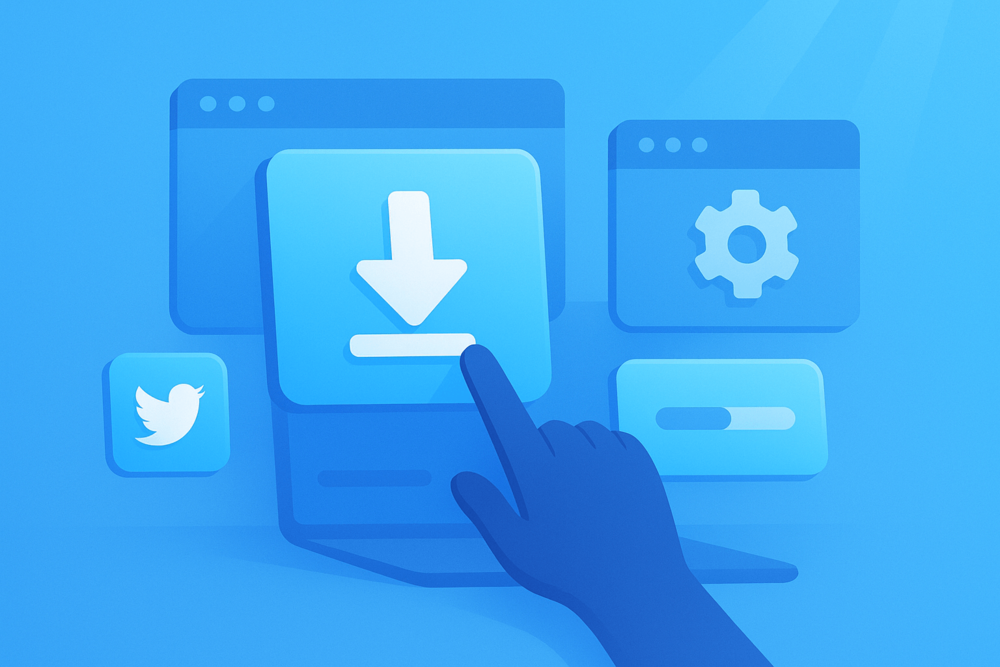
Finding the right tool can make saving GIFs from Twitter quick and frustration-free.
Some sites are overloaded with ads or simply do not work, but a few reliable ones stand out for being clean, fast and easy to use.
Here are some of the most trusted options that work right now.
1. TwitterVideoDownloader
A simple and effective choice for anyone who wants to download Twitter GIFs directly from a tweet link.
You just paste the URL, click download and it gives you a clean file in seconds. It works on both desktop and mobile browsers, so you can use it anywhere.
2. Picyard Twitter GIF Downloader
Picyard offers a lightweight tool made specifically for saving GIFs from Twitter.
It works fast, supports both GIF and MP4 formats and shows a short preview before downloading. It is one of the smoother options for users who want a quick, no-sign-up experience.
3. Xnapper Twitter GIF Downloader
Xnapper’s tool is perfect if you want a clean interface without pop-ups.
Paste your tweet link, press enter and you will get the GIF ready to save in seconds. It is reliable and user-friendly, making it ideal for people who download GIFs often.
4. Snaplytics Twitter GIF Downloader
Snaplytics lets you choose between saving a tweet as a GIF or as an MP4 video.
It is useful if you plan to edit your GIF later or repurpose it for social media posts. The process is fast and the tool works well on mobile too.
5. TweetHunter GIF Downloader
TweetHunter offers a free and simple tool that fits right into their suite of Twitter utilities.
It handles GIFs smoothly and keeps the download quality consistent, making it another solid option for everyday use.
Key Takeaways:
When using any of these tools, always make sure the page is free of pop-ups or suspicious buttons before you download. A good Twitter GIF downloader should only ask for the tweet link and nothing else.
Saving GIFs is just the first step. The real fun starts when you use them creatively to boost your posts, replies and overall engagement.
GIFs catch attention faster than plain text and can make your tweets stand out in busy feeds. That is where growth tools like Bulkoid can help you make the most of what you share.
Making the Most of Saved GIFs

After you save Twitter GIFs, they can do more than just sit in your downloads folder.
GIFs are great for adding personality to your replies, comments and posts. They help you react quickly, express tone and keep conversations fun, which makes people more likely to engage with your tweets.
If you enjoy combining visuals with multiple updates, you might like learning how to make Twitter threads. This is a simple way to connect GIFs, text and reactions into one longer story.
The more your posts are shared and replied to, the more visibility your profile gains. Using short, eye-catching GIFs alongside consistent posting can help your account grow faster on the platform.
If you want to give that organic growth a small boost, Bulkoid offers simple tools to increase your follower count and help your content reach a wider audience.
When you combine good visuals, steady posting and the right growth support, your Twitter presence becomes more active and easier for new people to discover.
Final Thoughts

Knowing how to save Twitter GIFs is a small skill that makes a big difference.
Whether you use them to reply, post or simply collect moments that make you laugh, GIFs bring energy and emotion to your feed.
Saving them is simple once you get the hang of it. Copy the tweet link, use a reliable downloader and keep your favourites ready for when inspiration strikes.
If you are working on growing your account, adding GIFs is a fun way to keep your posts engaging.
And if you want your content to get seen by more people, you can also buy Twitter likes from Bulkoid to help your tweets stand out and reach a wider audience.