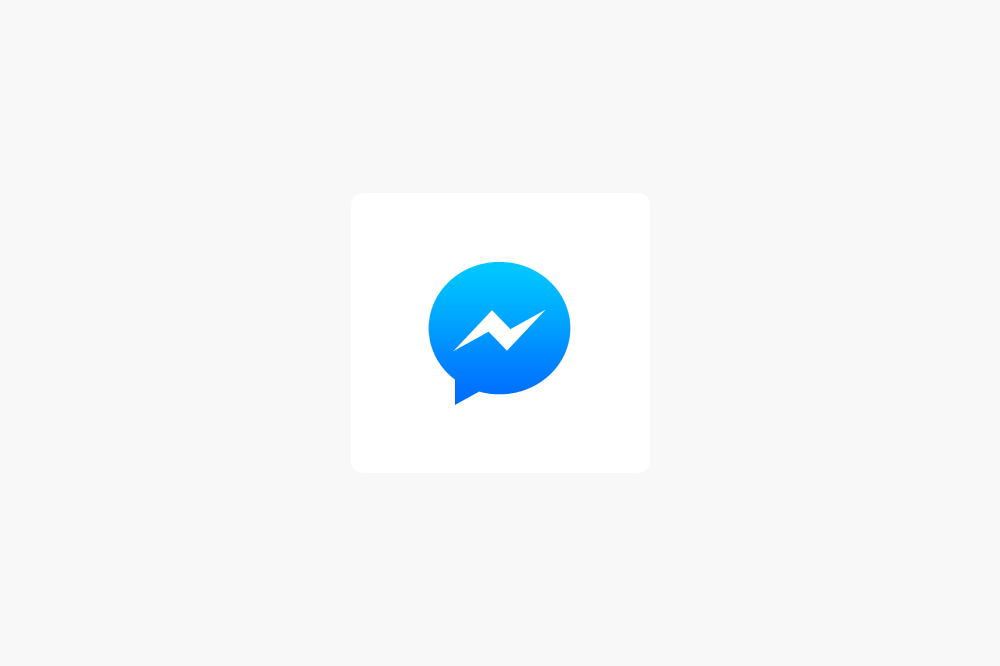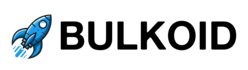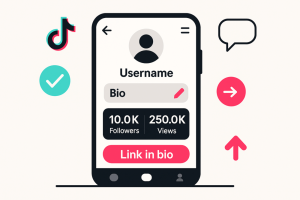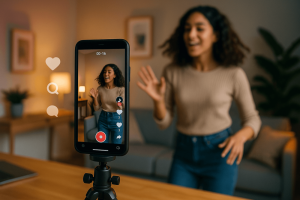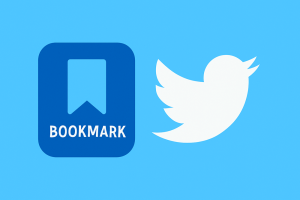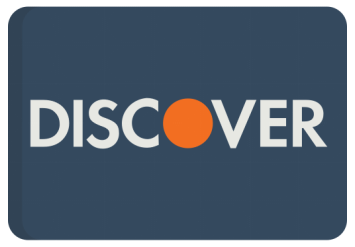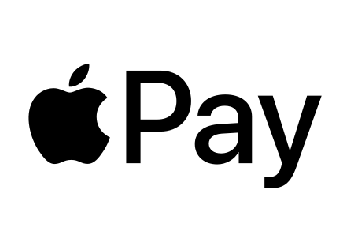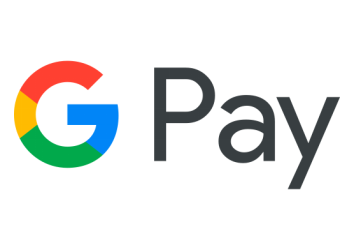For a range of different reasons, some people prefer not to use the Facebook Messenger app, or simply don’t have access to it. In these cases, they need to be able to access Messenger without the app.
In this article, we’ll discuss how to open Messenger in your browser, as well as a range of other options that may help you in your particular instance.
What Is Facebook Messenger?
Facebook Messenger is the Messaging app associated with the Facebook platform. It condenses all your Facebook messages into the simplicity of one app. It also offers an array of features, including the following:
- AI Assistant: Messenger allows you to use an AI assistant for various tasks. Whether you need information or you’re struggling to find a chat, your assistant can help.
- Generate and Share QR Codes: This app allows you to connect with people through the use of QR codes. Simply scan or share the code of the person or organization that you want to chat to.
- File Sharing: The Messenger app allows you to send larger files than some other platforms (files up to 100MB in size).
- Editing and Unsending Messages: The app’s capabilities allow you to edit or unsend messages.
- Disappearing Messages: You can set messages to disappear after a certain time if they contain sensitive information.
- Create and Join Broadcast Channels: With the Messenger app, you can follow creators and receive their updates by joining broadcast channels.
- Chat Themes: With Messenger, you can set each chat’s appearance to a unique design. You can fully customize chat appearances with themes.
- Shared Media Albums: Messenger allows you to create albums for your photos and videos and then share them in your group chats.
Why People Avoid the Messenger App
If you’re asking yourself why people would want to open Facebook Messenger without the app, there are a range of potential reasons. Let’s look at just a few of them:
- They may be checking their messages from someone else’s device. In the case of a broken mobile device, or lack of access to their own, people may need to check their messages from an alternate device, which may not have access to the app.
- They may have a device with little storage. If someone has a cell phone or tablet that doesn’t have much device storage, then installing the Messenger App may result in further space constraints or cause the phone to lag.
- They have a device with a small battery. If a mobile device has a relatively small battery capacity, installing too many apps may drain the battery quickly. In some cases, people don’t consider the Messenger app essential enough to offer up their battery power.
- They may simply dislike the app. In some cases, opinions and feelings towards specific applications may vary significantly. Some people simply don’t enjoy using Facebook Messenger, finding it clunky or unappealing.
No matter what the reason is why you’re not using the Messenger app, we have an array of methods built up to help you check your Facebook messages on mobile. We’ll also discuss using Facebook Messenger with a desktop login.
Method 1: Check Facebook Messages on Your Browser
If you don’t have the app, it’s perfectly possible to open Messenger in your browser without the app. Here’s a step-by-step guide:
Step 1: Open your preferred browser.
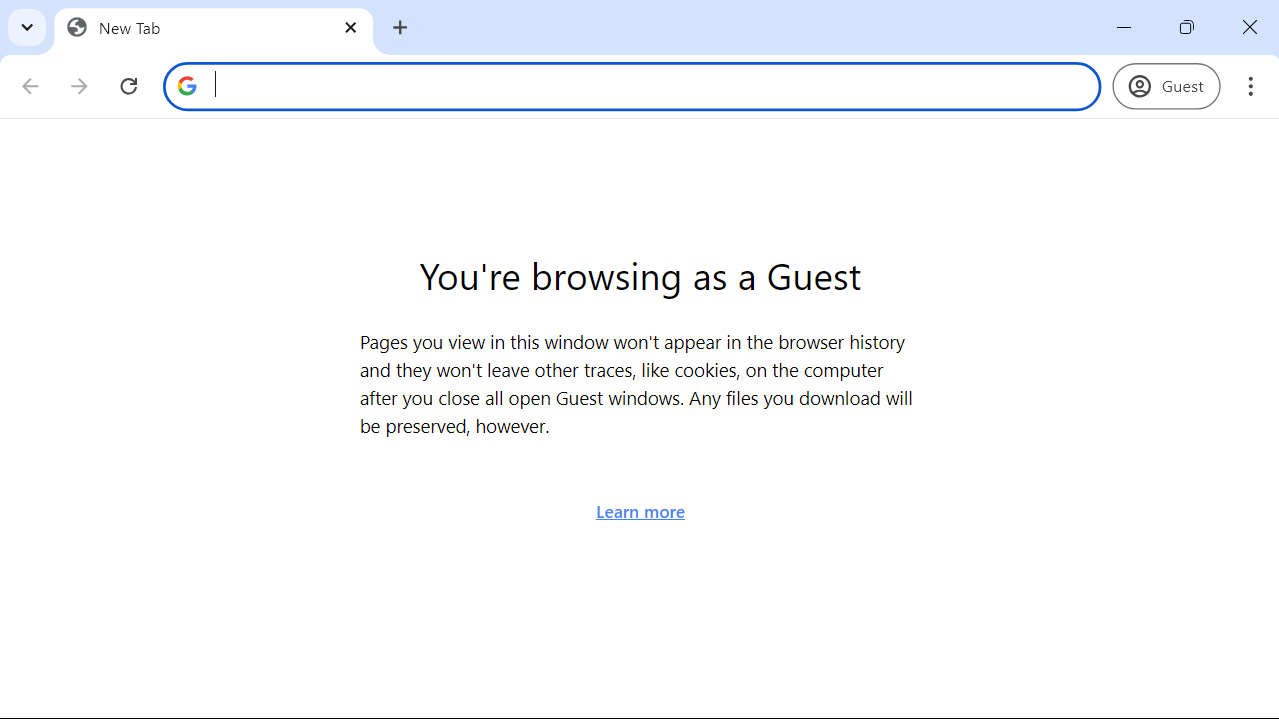
Step 2: Navigate to www.facebook.com
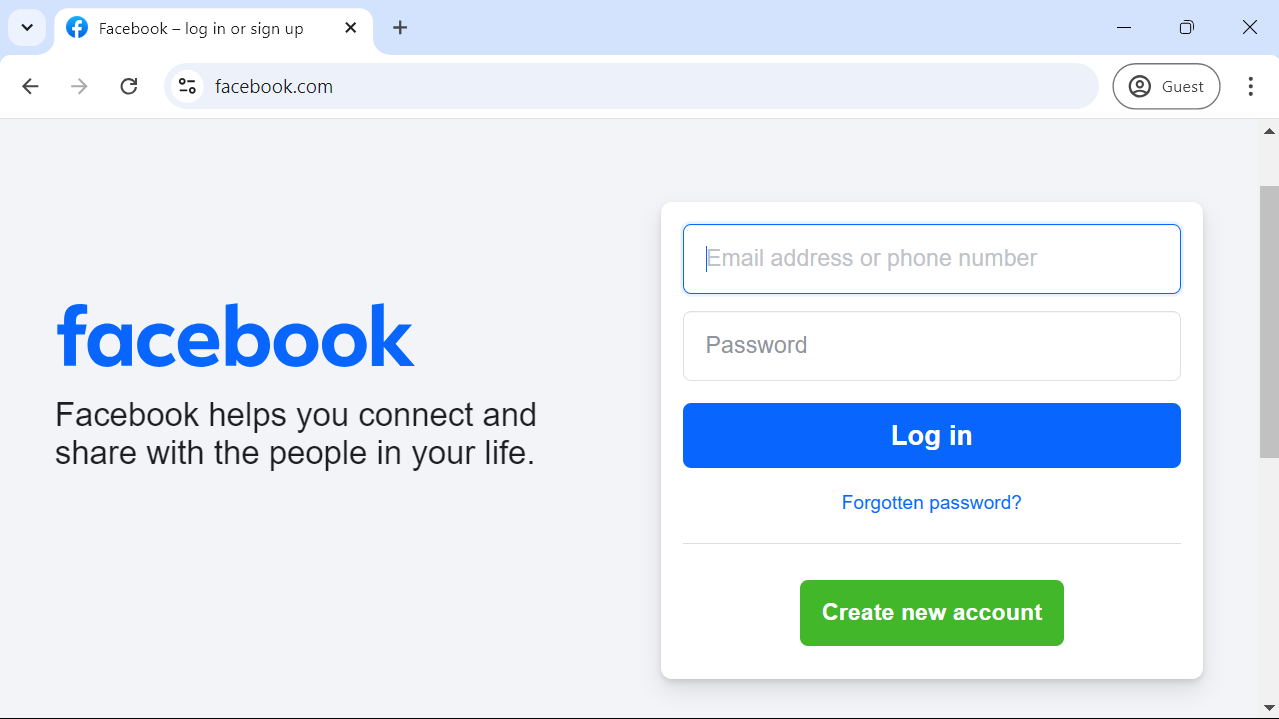
Step 3: Log into Facebook using your credentials.
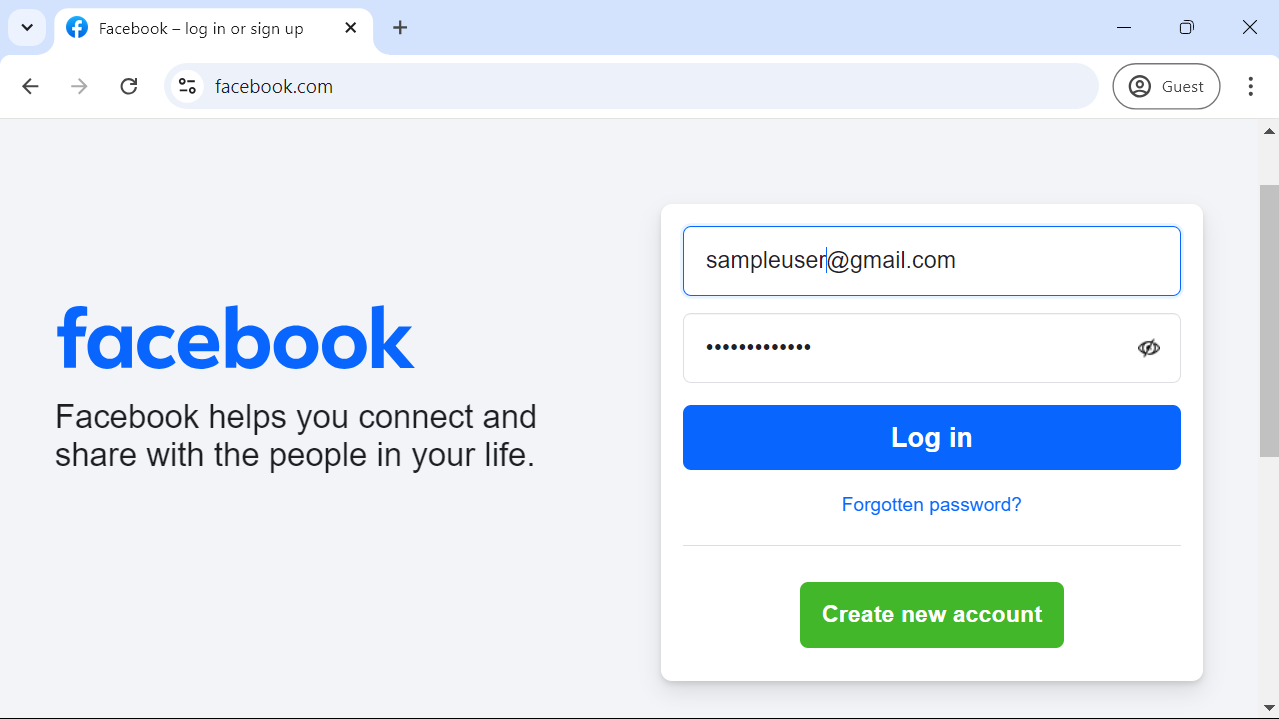
Step 4: Click on the Messenger button in the top-right corner of the window.
Note: If you have previously activated additional security measures, you will now have to complete those security measures before you can access your messages.
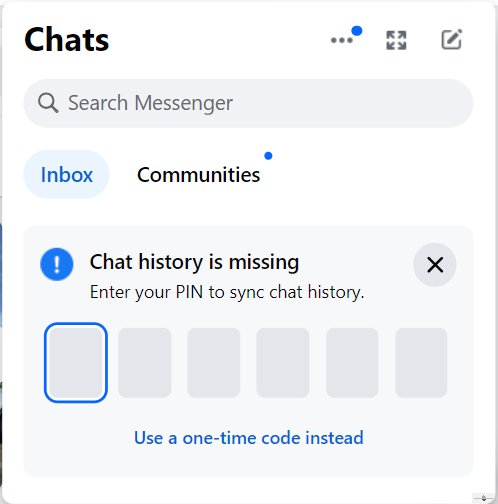
You can either enter your pin, or you can use a one-time code to gain access.
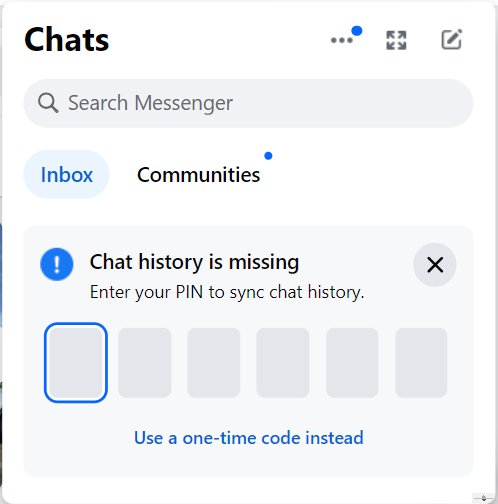
Step 5: Once you complete the security protocol, you’ll have complete access to your chats. You can now continue chatting as you normally would.
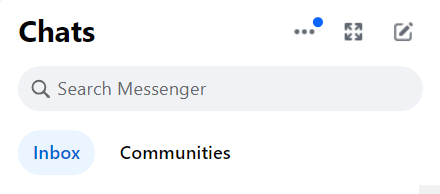
Top tip: If you’d like a more app-styled fullscreen display, click on the fullscreen button (the four arrows pointing outwards from a central point) in the top corner of the chat box. It will open a full-screen version of Messenger.
Accessing Facebook Messenger From a Mobile Browser
We realize that many people prefer to use their mobile phones rather than accessing social media from a laptop or desktop computer. Here’s a step-by-step guide to accessing your Facebook messages from a mobile browser.
Step 1: Open your preferred browser (in this case, we’ll be using Google Chrome for Android)
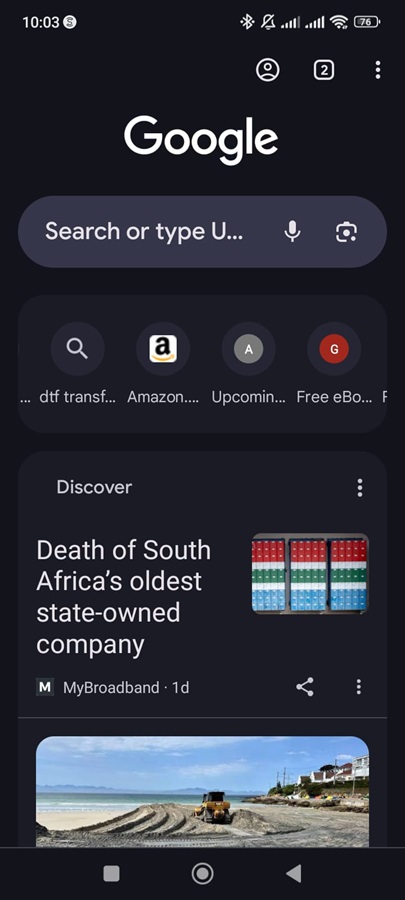
Step 2: Navigate to www.facebook.com.
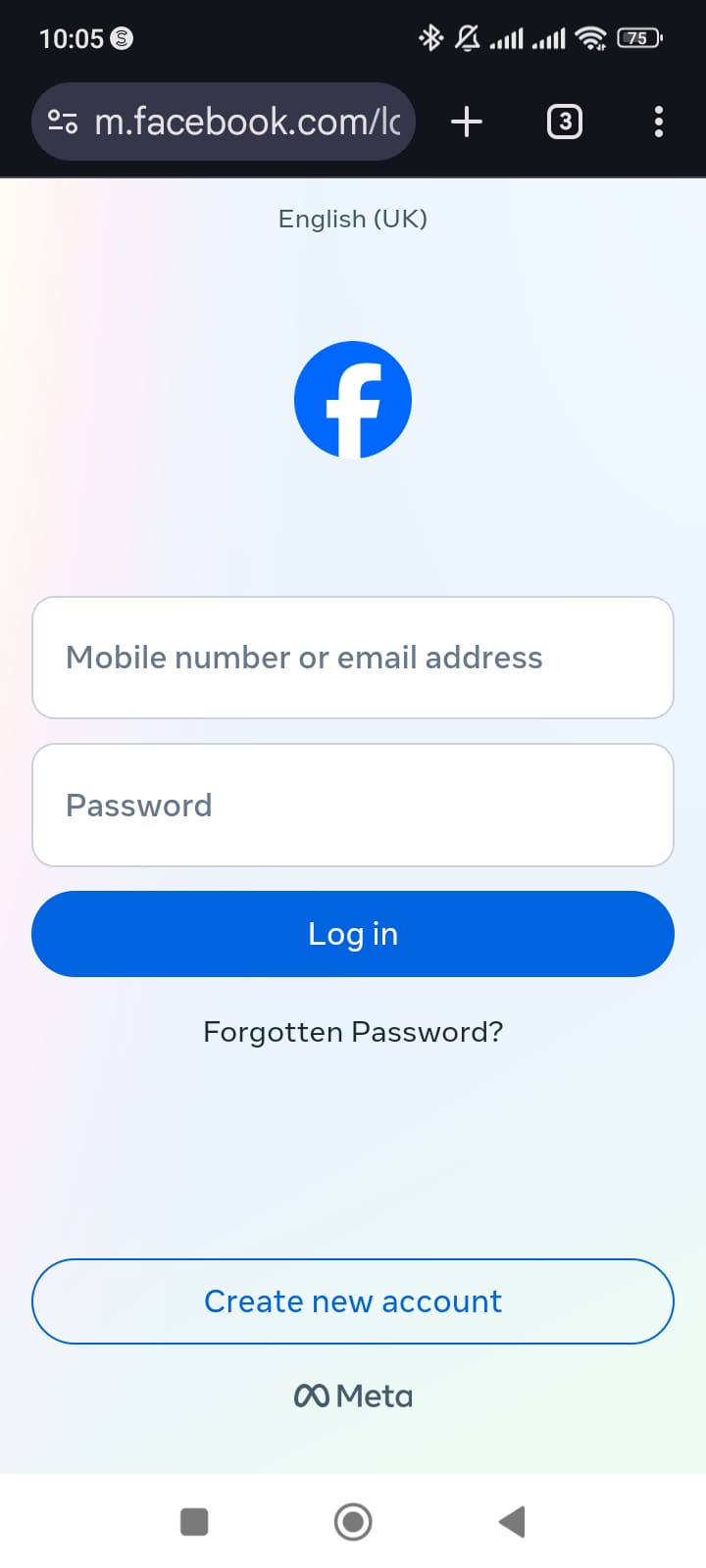
Step 3: Enter your login credentials, and you’ll be redirected to the homepage.
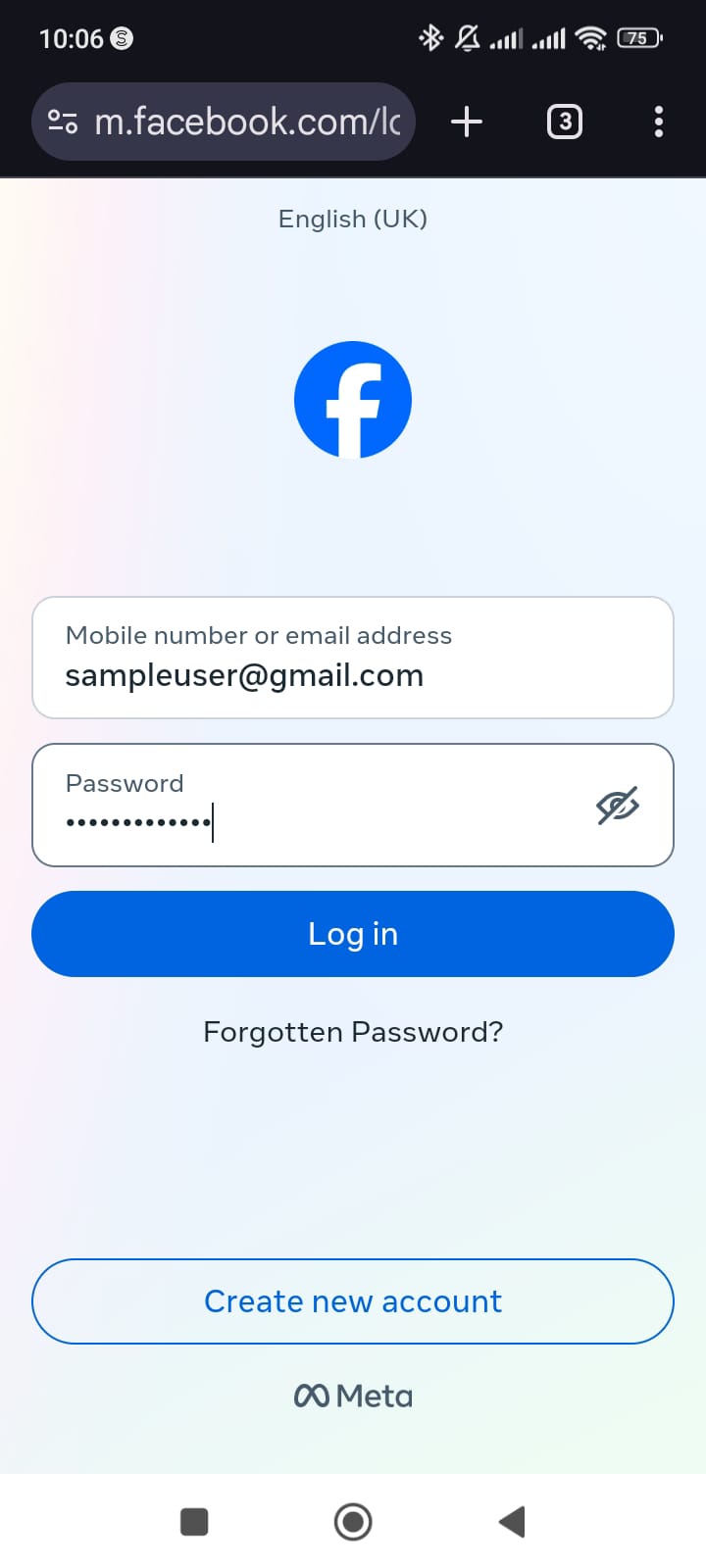
Step 4: Don’t click on the Messenger icon at the top of your screen. If you do, you’ll see a screen similar to this one that says chats aren’t available on mobile browsers.
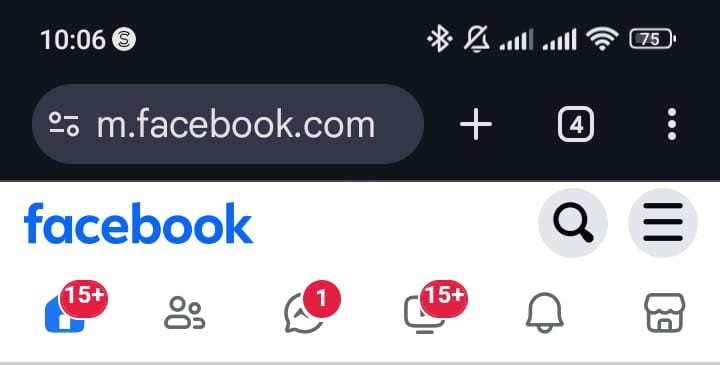
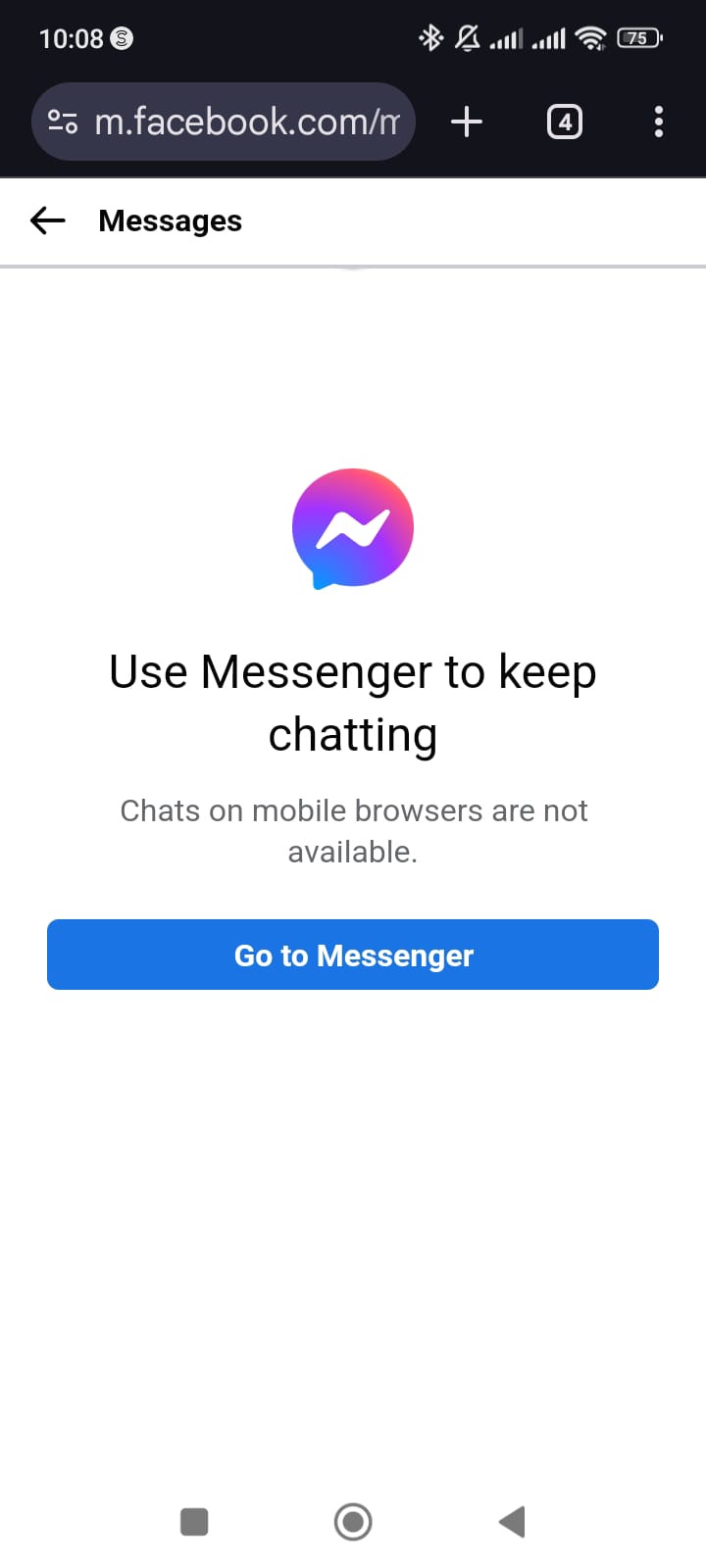
Step 5: Instead, open your browser’s menu.
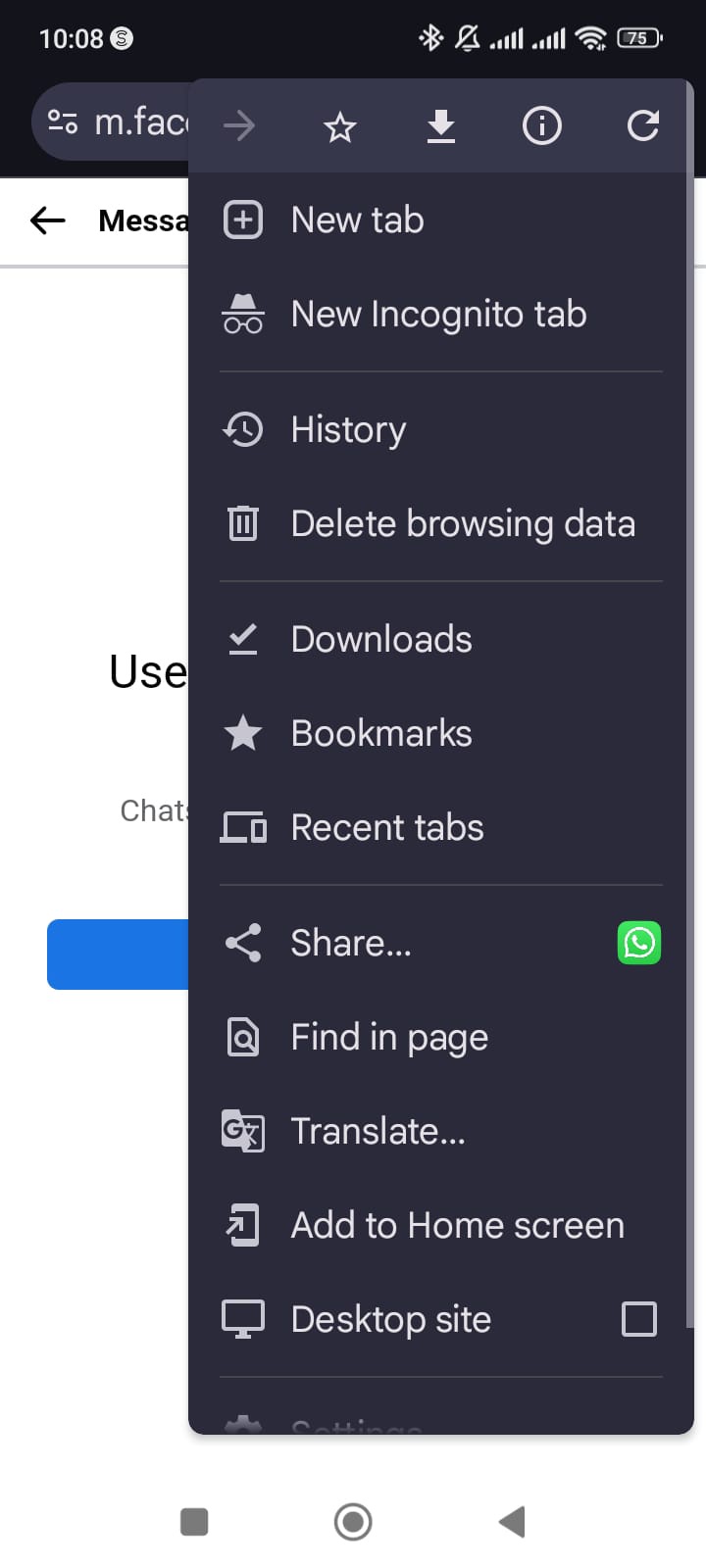
Step 6: Tap on ‘desktop site’ or ‘open desktop version’ depending on which browser you’re using. It will take you back to the home screen.
Step 7: Click on the Messenger logo in the right corner of the top toolbar.
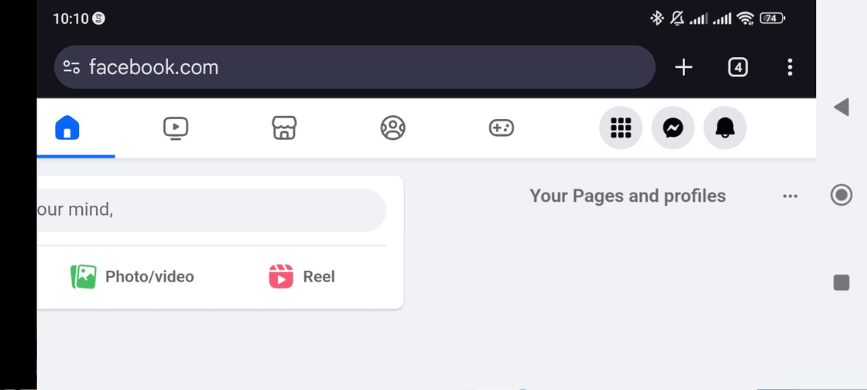
Step 8: Continue as you would on the desktop.
It’s worth noting at this point that you won’t be able to access your chats without your pin if you don’t have access to the Facebook app or Messenger app.
All one-time pins are delivered to these two platforms. You will, however, still be able to access the full-screen version of Messenger.
Alternative Option: Messenger for Desktop
Though you now know how to access Facebook Messenger from your browser, there is an alternative to keep in mind. If you’re simply not using the app because of a lack of storage or battery capacity on your mobile device, you can always install the Messenger app for desktop. Doing so will allow you to access your messages quickly and easily without sacrificing precious capacity on your phone or tablet.
Best Browsers for Facebook Messenger
Now that you know how to access Messenger from your browser, let’s take a closer look at which browsers are the best options for this particular task. There are many excellent browsers out there, and many people are quite attached to a specific option.
However, in this case, we’ll run through several excellent options and let you decide for yourself.
Mozilla Firefox
Firefox is possibly one of the most popular browsers on the market. It’s entirely free, and it offers a wide array of different tools and features that make it attractive to users. Some of these include the following:
- A focus on privacy: Through an array of features and tools, the Firefox browser prioritizes the privacy of users. Thanks to Enhanced Tracking Protection (ETP), it automatically blocks trackers. It also offers a Private Browsing mode, and incorporates features to help prevent fingerprinting techniques.
- Excellent security measures: Thanks to features like automatic updates, data breach alerts, and a built-in password manager, you can easily keep your browsing sessions safe and private with this browser. It also blocks cryptominers and prevents them from using your device’s resources.
- Enhanced customization: One of the reasons why Firefox is so popular is the immense array of personalization and customization options the browser has to offer. From themes and dark mode to extensions and various adjustments for the search bar, bookmarks, and new tab layout, you can make it look just the way you want it to.
- Cross-device syncing: Firefox allows you to sync all your data, ranging from bookmarks and history to other features, across all the devices that you use Firefox on.
- Wide Functionality: This browser offers a plethora of built-in tools like a screenshot tool and spell check, both of which can be useful for messaging purposes.
Google Chrome
Google Chrome is one of the most popular and most-used browsers on the market. It offers a staggering array of tools for customization and personalization, along as features like the following:
- AI Innovations: Chrome incorporates AI tools that allow it to offer features like generative themes, writing assistance, tab organization, and Google Lens.
- Safety and Privacy: Chrome prioritizes user safety with features like Password Manager, Enhanced Safe Browsing, Safety Check, and Privacy Guide.
- Fast Load Times: Chrome is designed for performance, with features like Energy Saver and Memory Saver to optimize your browsing experience.
- Extensive Customization: Chrome allows for customization with themes, dark mode, and other options, and you can access your browsing data across devices.
Safari – Best for Speed
For Apple users, Safari is often one of the browsers of choice. That’s because, like Edge for Microsoft users, it’s the default browser when you buy a Mac. Since it comes with the device, that makes it an easy way to get started. It offers a decent array of features, including the following:
- 1. Unparalleled Privacy: Safari prioritizes user privacy by incorporating features like Intelligent Tracking Prevention, which prevents trackers from monitoring your online activity.
- 2. Blazing Speed: Safari’s cutting-edge JavaScript engine ensures it’s the world’s fastest browser, particularly on Apple devices. This performance advantage results in rapid page loading, seamless browsing, and extended battery life.
- 3. Seamless Integration Across Devices: Safari seamlessly synchronizes your browsing data, such as passwords, bookmarks, history, and tabs, across all your Apple devices.
- 4. Advanced Security Features: Safari enhances your security with features like Passkeys, a password-free authentication method that provides stronger protection.
- 5. Innovative Customization Options: Safari’s extensive customization options allow you to tailor your browsing experience with features like Tab Groups, personalized backgrounds, and third-party extensions.
Microsoft Edge – Default for Windows
Microsoft Edge is the default browser on all the latest versions of Windows. The main benefit here is that it’s always present on your Windows platform, so you won’t need to go through the effort of installing it and setting it up.
Some of the most impressive features of Microsoft Edge include the following:
- It offers excellent performance and efficiency: Edge is designed to be fast and efficient, with features like Clarity Boost and efficiency mode that help you save memory and battery life.
- It has good security and privacy features: Edge prioritizes user safety with AI-enhanced security features and advanced security controls, protecting you from online threats.
- It integrates well with Windows: Edge works seamlessly with Windows apps and features, providing a more integrated and efficient experience.
- It offers fantastic accessibility and inclusivity tools: Thanks to a range of built-in learning and accessibility tools, Edge makes it easier for anyone to access the websites and features they need.
While this isn’t, by any means, the most popular browser for many people, it’s efficient and an excellent option if you’re using a Windows PC.
Opera – Great for Compactness
Opera isn’t as well known as the previously-mentioned browsers, but it has several features which make it ideal. For one thing, it’s a far more compact installation, and often keeps things more basic, which allows it to keep its space and processing requirements to a minimum.
Other features of this browser include the following:
- It offers good privacy and security functions: The Opera browser prioritizes user privacy and security with features like a free VPN and ad-blocking capabilities.
- It integrates AI tools: The latest version of the browser, Opera One, includes AI features to help enhance your browsing experience.
- It’s customizable and efficient: Opera offers a highly customizable interface and efficient performance compared to default browsers.
If you’re looking for a compact browser that you can use with ease for your Facebook Messenger needs, then Opera is an excellent option.
DuckDuckGo – Excellent for Privacy
DuckDuckGo is another less familiar browser with a critical focus on privacy. Thanks to its array of security and privacy-driven features, it’s an ideal choice for the security-conscious user. Some of its features include the following:
- It offers comprehensive tracking prevention – DuckDuckGo blocks tracking ads, cookie pop-ups, and email trackers. This helps to guard your privacy in terms of third-party trackers, helps to reduce the number of intrusive content requests, ensures that your online activity remains private, and protects your electronic communications.
- It offers enhanced privacy settings – Unlike many other browsers, you don’t have to go through a whole gambit to get privacy with DuckDuckGo. All your searches are automatically private, since this is the default for the browser. It will also prevent platforms like YouTube from giving you targeted ads based on your viewing history.
- It offers excellent data control and deletion options – DuckDuckGo allows you to burn data at the click of a button, giving you full control over your personal information.
- It offers global privacy control (GPC) support – This browser practices strict adherence to the Global Privacy Control standard. This, in turns, shows websites and domains that you opt out of the sale of your personal data.
- It takes a holistic approach to privacy protection – This browser takes a holistic approach to data privacy, using multiple privacy features to ensure a comprehensive level of protection against online tracking and data collection.
Tor Browser – Best for High-Tier Security
For the truly security-conscious, the Tor Browser is an excellent option. It incorporates a wide array of improved privacy and security features, including the following:
- Block Trackers: Because the browser blocks trackers and other tools with a similar purpose, you can rest assured that your messages and chats remain secure.
- Tor defends against surveillance: Through an array of different tools and protective features, Tor protects your browsing history against monitoring by others.
- Tor resists fingerprinting: Thanks to features that combat browser-based and device-based identification, Tor makes it difficult for third parties to fingerprint your device.
- Tor features multi-layered encryption – Thanks to an intensive three-phase encryption process, run through a network of volunteer-run servers, you can rest assured that your data is safe.
Conclusion
As you can see, there are many different ways to access your Facebook messages without ever installing the Messenger app. In the end, the browser you choose is entirely a matter of preference, but it’s good to know that you can access your Facebook messages from anywhere in the world as long as you have access to a browser.