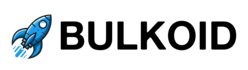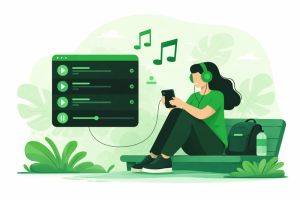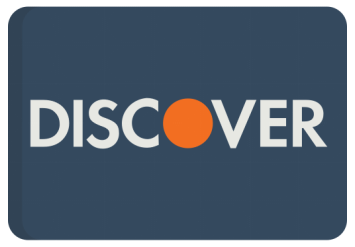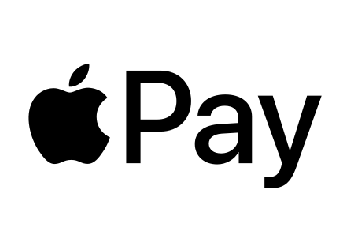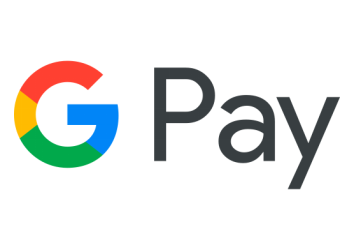Going live on YouTube lets you connect with your audience in real time. It’s a chance to share ideas, answer questions, and show your personality without filters.
Whether you’re teaching, gaming, or just chatting, YouTube Live streaming helps turn viewers into an active community.
In this guide, you’ll learn how to go live on YouTube step by step. You’ll see how to set up your stream in YouTube Studio, choose the right tools, and keep your audience engaged.
It’s simple to start, and once you do, each live session can help you grow your channel faster.
What YouTube Live Is and Why It Matters

YouTube Live is the platform’s built-in feature for real-time broadcasting.
It allows creators to stream directly to their audience while chatting, teaching, performing, or simply sharing a moment as it happens.
Unlike regular uploads, a live stream feels spontaneous and interactive, giving viewers a sense of being part of something in the moment.
Why it matters:
Going live helps your channel grow faster because viewers spend more time watching, chatting, and reacting.
This increased watch time tells YouTube’s algorithm that your content is engaging, which can lead to better visibility on the platform.
Live sessions also help you connect more deeply with your community, turning casual viewers into loyal subscribers.
You can use YouTube Live streaming for many things:
- Hosting Q&A sessions
- Running product demos or tutorials
- Performing music or gaming
- Sharing announcements or special events
If you’re just starting out as a creator, YouTube Live is one of the easiest ways to stand out and grow your channel naturally.
Requirements to Go Live on YouTube
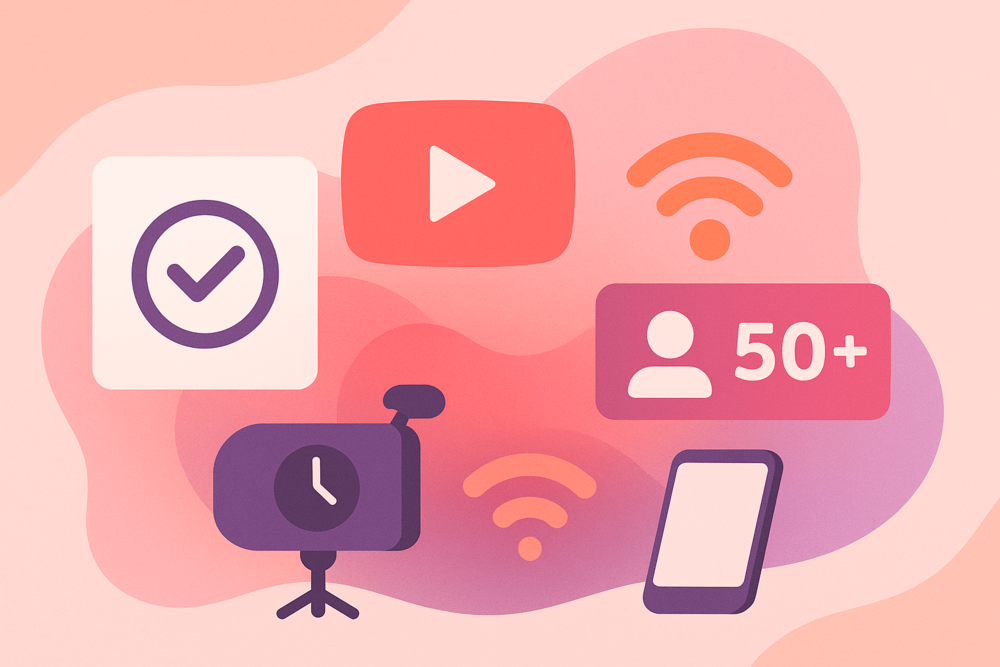
Before you start streaming, YouTube needs to verify that your channel is ready for live broadcasting.
The setup takes only a few minutes, and once it’s done, you can go live whenever you want.
What you’ll need:
1. A verified YouTube account
Verification confirms you’re a real creator and not a bot. You can do this by adding your phone number to your account. Follow the steps in Google’s account verification guide.
2. No live restrictions in the last 90 days
You won’t be able to stream if your channel has recent violations or community guideline strikes.
3. A short activation wait
After enabling live streaming in YouTube Studio, you’ll need to wait up to 24 hours before your first stream can begin.
4. At least 50 subscribers for mobile streaming
Anyone can stream from a computer, but to go live from a phone or tablet, you need 50 or more subscribers.
5. A stable internet connection and basic gear
A camera, microphone, and decent lighting are enough to start.
You don’t need expensive equipment to create great live videos. Many creators begin with just a smartphone, good lighting, and clear audio.
Once everything is ready, the next step is to enable live streaming in YouTube Studio so your channel can start broadcasting.
How to Enable Live Streaming in YouTube Studio
Once your account is verified and ready, you can turn on YouTube Live in just a few clicks. This unlocks the option to stream directly from your computer or phone.
Here is how you can enable YouTube live streaming:
- Sign in to YouTube Studio: Open YouTube Studio and log in with your account.
- Click Create at the top right: Select Go live from the drop-down menu.
- Verify your phone number if asked: If this is your first time setting up live streaming, YouTube may ask for a quick verification.
- Wait up to 24 hours for activation: YouTube takes some time to approve the feature for new channels. After that, you’ll be able to stream anytime.
Side Note: You can also schedule a live stream in advance. This gives your followers time to prepare and join when it starts, helping you attract more viewers from the beginning.
Once you’ve activated the feature, you’re ready to explore the different ways to go live.
Ways to Go Live on YouTube
There’s more than one way to start a live stream on YouTube.
The right method depends on what kind of content you’re creating and what equipment you have.
💻 Using a Webcam
The webcam method is the quickest way to start streaming from your computer. It works best for Q&A sessions, direct chats with your audience, or casual updates.
All you need is a built-in or external webcam, a quiet space, and a stable internet connection.
How to start:
- Open YouTube Studio
- Click Create and choose Go live
- Select the Webcam option
- Add a title and press Start
Tip: A desk lamp or natural window light can make your stream look much more professional.
📱 Going Live from Mobile
If you like sharing moments on the go, the YouTube app makes it easy. Mobile streaming works perfectly for travel vlogs, outdoor events, or quick behind-the-scenes clips.
To stream from your phone, you need at least 50 subscribers, a verified channel, and no recent violations.
How to start:
- Open the YouTube app
- Tap the plus icon (+) and select Go live
- Add your title and privacy settings
- Press Start to begin streaming
Side Note: Hold your phone horizontally for a full-screen view that looks better on all devices.
🖥️ Using Streaming Software
For creators who want a more advanced setup, streaming software like OBS Studio or Streamlabs is ideal.
It lets you use multiple cameras, add overlays or transitions, and share your screen for tutorials or gaming.
To connect your software to YouTube, you’ll need your YouTube stream key from YouTube Studio.
How to start:
- Open YouTube Studio and click Go live
- Choose Streaming software as your source
- Copy your stream key
- Paste it into your software’s settings
- Click Start Streaming to go live
Tip: Run a short test stream to check your connection, sound, and visuals before broadcasting publicly.
Each option works differently, but they all help you connect with your audience in real time.
Once you’ve chosen your setup, it’s time to customize and optimize your stream for better reach and performance.
How to Customize and Optimize Your Stream
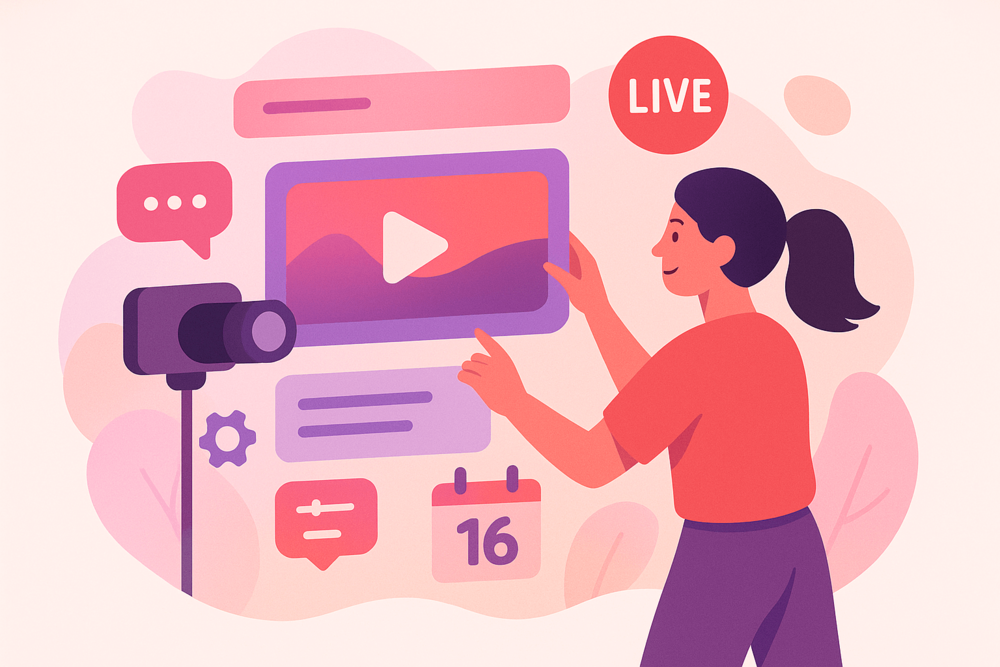
Once you’re ready to go live, taking time to set up your stream properly helps it look better and reach more people.
A few simple details can make your broadcast stand out and attract more viewers.
🧠Create a Clear Title
Pick a title that’s simple and easy to search for. Include keywords that describe your stream, like “live tutorial” or “Q&A with viewers.”
🖼️Add a Custom Thumbnail
A good thumbnail helps people notice your stream. Choose bright colors, readable text, and an image that matches your topic.
📝Write a Short Description
Keep your description clear and focused on what viewers will learn or see. Adding a few keywords helps YouTube understand your content.
🗓️ Schedule Your Stream
Announce your stream early so followers have time to plan and join. Scheduling also helps build excitement and increases views at the start.
💬 Turn On Live Chat
Live chat lets you interact directly with your viewers. It’s one of the best ways to keep your audience active and engaged.
Once your stream looks polished and professional, the next step is learning how to keep viewers interested while you’re live.
Tips to Engage Viewers During the Stream
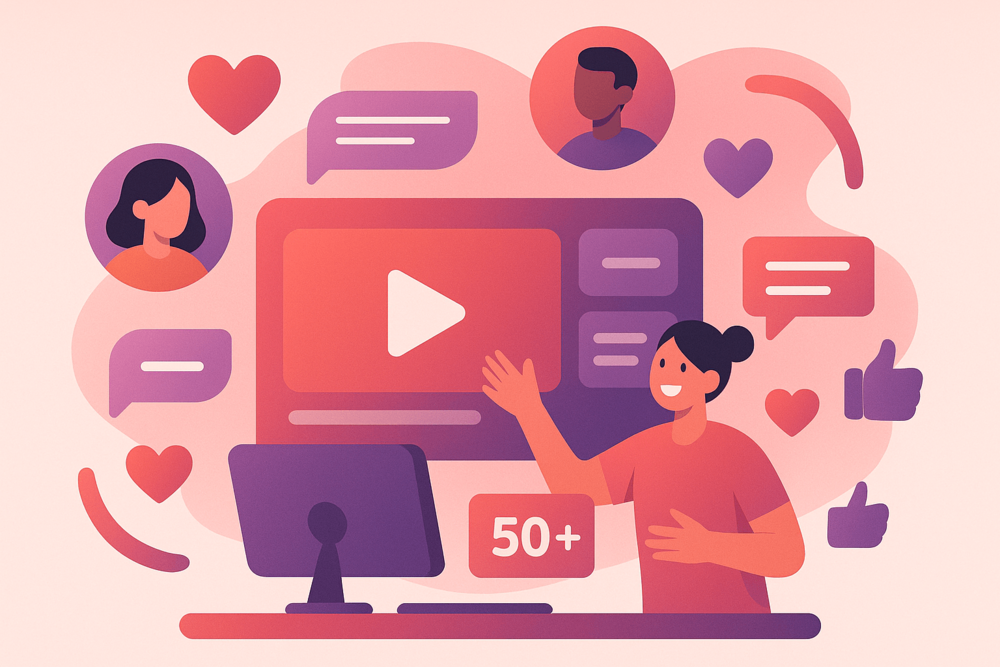
Once you’re live, keeping viewers involved turns your stream from a simple broadcast into a shared experience.
Every small interaction helps your audience feel connected and keeps them watching longer.
Start with a warm welcome: Greet new viewers as they join to make them feel noticed and part of the conversation.
Keep the conversation flowing: Ask quick questions or react to comments so your audience stays engaged and active in chat.
Show energy and personality: Smile, stay upbeat, and let your genuine enthusiasm come through while you stream.
Use visuals and movement: Change camera angles, share your screen, or add props to keep things visually interesting.
Invite engagement often: Remind viewers to like, subscribe, or comment during the stream to help your channel grow faster.
Once you know how to connect with your audience, the next step is reaching even more people and giving your stream the visibility it deserves.
How to Get More Views on Your YouTube Live
Once you’ve learned how to go live and engage viewers, the next step is getting your stream in front of more people.
Building visibility on YouTube takes time, especially for new creators. That’s where Bulkoid can give your channel the boost it needs.
Bulkoid offers high-retention YouTube subscribers, views, and likes that help your channel look more active and trustworthy.
When your videos and live streams already have engagement, they appear more credible, which encourages new viewers to click and watch.
These real, steady interactions can help you:
- Strengthen your channel’s first impression
- Reach more people through YouTube’s recommendations
- Encourage organic growth after your live streams end
- Build momentum for new creators or upcoming events
You can even repurpose your live streams later to reach new audiences.
If you want to save or reuse parts of your broadcast, read How to Download YouTube Videos for a quick step-by-step guide.
Final Thoughts
Going live on YouTube is one of the best ways to build real connections with your audience.
Each stream helps people get to know you better and keeps your channel active in the algorithm. It’s about showing up, sharing something meaningful, and enjoying the moment with your viewers.
The more often you stream, the more comfortable you’ll become.
Every session teaches you something new about your audience and what keeps them watching. Stay consistent, stay genuine, and your community will grow naturally over time.
If you want to speed things up, Bulkoid can help you get noticed faster with real YouTube subscribers and high-retention views that strengthen your profile.