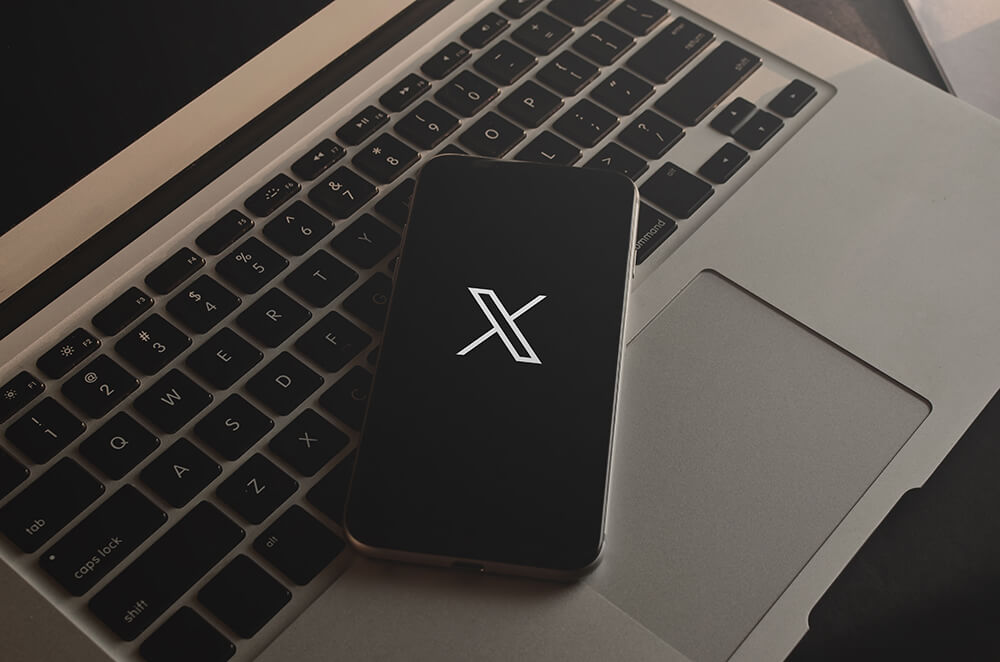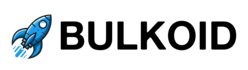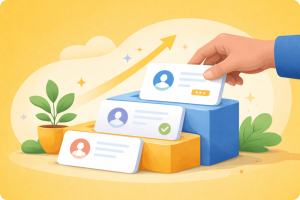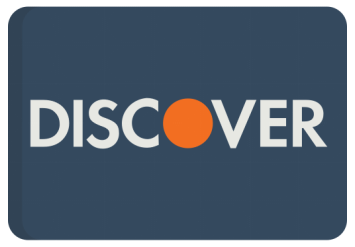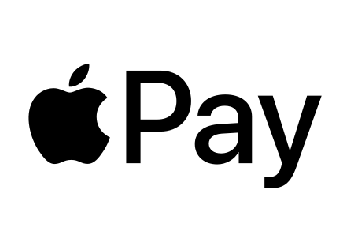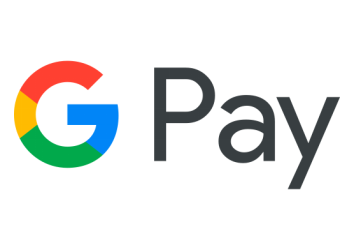Block Twitter (now X) ads by adjusting ad preferences, using ad-blocking tools, and installing browser extensions that filter unwanted content. Each of these methods can help you regain control over your feed and reduce those intrusive ads that interrupt your scrolling.
In this post, we discuss how to block ads on X Twitter in detail, covering simple steps for adjusting settings, the best tools to use, and other practical solutions to create a smoother, ad-free experience.
How to Block Ads on Twitter
Adjust Ad Preferences on Twitter (X)
One of the quickest ways to reduce ads on X is by changing your ad preferences. While this method won’t eliminate all ads, it can limit how many irrelevant ones you see. To get started, follow these steps:
- Go to your settings: On mobile, tap your profile picture in the top left corner, scroll to the bottom of the menu, and select “Settings & Support.” Then, tap “Settings and Privacy.” On the web, click “More” from the menu on the left side of your screen and choose “Settings and Privacy.”
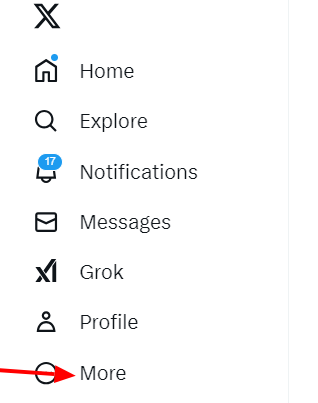
- Select “Settings and Privacy”: Scroll down to find the “Privacy and Safety” section and navigate to “Ad preferences.”
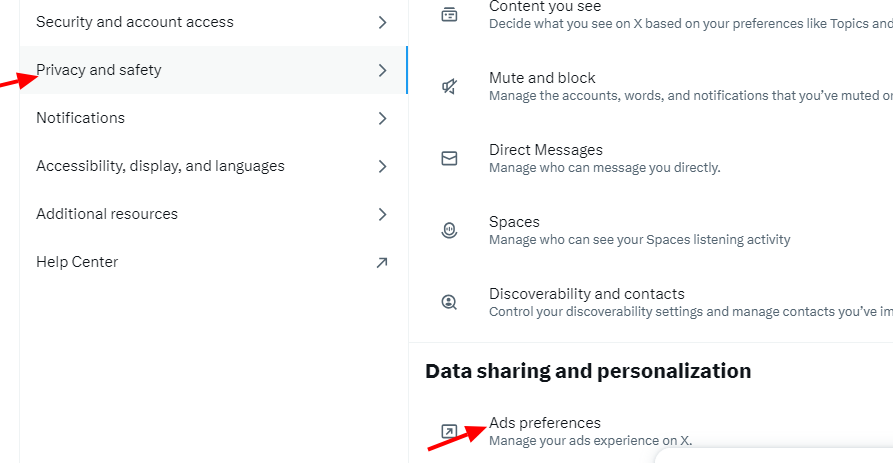
- Disable personalized ads: Look for the Personalized ads option. By default, this setting is enabled and has a blue checkmark. Click the box to remove the checkmark, which disables personalized ads.
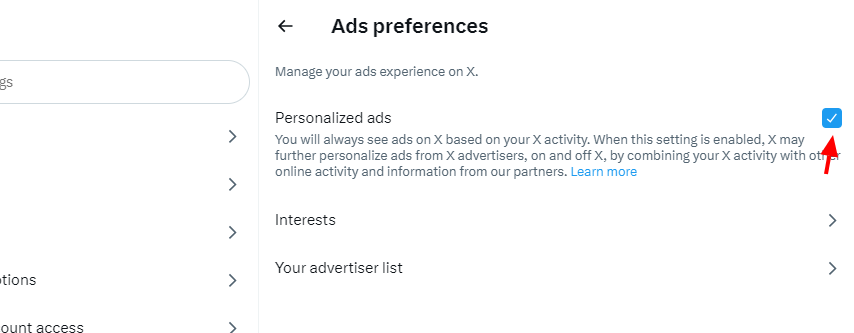
Install Browser Extensions for Ad-Blocking
If you use Twitter(X) on a desktop or laptop, browser extensions are a convenient way to block ads while browsing. These extensions work by stopping ad scripts from loading, which means fewer interruptions as you scroll through your feed.
The reason they work well is because they are easy to set up and don’t require advanced technical knowledge. They work in the background, removing ads without slowing down your browsing experience. Popular options like uBlock Origin and AdBlock Plus are widely trusted and effective at filtering out Twitter ads.
How to install a browser extension for ad-blocking:
- Open your browser’s extension store. For Chrome, visit the Chrome Web Store. For Firefox, go to Firefox Add-ons.
- Search for a reputable ad-blocking extension, such as uBlock Origin or AdBlock Plus.
- Click “Add to Browser” or the equivalent button, and follow the prompts to complete the installation.
- Open X and start scrolling to see if the ads have disappeared from your feed.
Use an Ad-Blocker
If you’re using Twitter (X) on a mobile device, standalone ad-blocking apps are a reliable way to block ads. These apps work by filtering ad traffic at the network level, which helps stop ads from appearing in the X app. Unlike browser extensions, these apps are designed to block ads across multiple platforms, making them ideal for mobile users.
Popular apps like AdGuard and Blokada offer effective solutions for blocking ads in the X app. They’re simple to set up and provide a cleaner, more enjoyable browsing experience.
How to set up an ad-blocking app:
- Download a trusted ad-blocker like AdGuard or Blokada from your app store or directly from the developer’s website.
- Open the app and follow the setup instructions. This may include granting permissions for filtering network traffic.
- Once configured, open the X app and check your feed to see if the ads are gone.
Using Private Browsing with VPNs
Another effective way to block ads on X is by using private browsing along with a VPN. While private browsing alone doesn’t stop ads, combining it with a VPN can significantly reduce ad exposure by hiding your online activity and location. This approach helps prevent X from targeting you with personalized ads based on your browsing history.
What Is Private Browsing?
Private browsing, available on most browsers, prevents your browsing data from being saved. It blocks cookies, temporary files, and trackers, which reduces how much information advertisers can collect about you. To activate private browsing:
- On Chrome, open the browser and click File, then select New Incognito Window.
- On Firefox, click the menu icon in the top right corner and choose New Private Window.
- Other browsers, like Safari or Edge, have similar options for private browsing.
Why Use a VPN?
A VPN (Virtual Private Network) masks your IP address, making it harder for platforms like Twitter (X) to track your location or browsing habits. This reduces targeted ads and adds an extra layer of privacy. Some VPNs also have built-in ad-blocking features, giving you even more control over your feed.
How to combine private browsing with a VPN:
- Download and install a trusted VPN app, such as NordVPN or ExpressVPN.
- Activate the VPN and connect to a server location of your choice.
- Open a private browsing window in your browser and log into X.
Note: While this method doesn’t block all ads, it prevents personalized and location-based ads from appearing. Using a VPN with private browsing is a great option if you value both privacy and a cleaner feed on Twitter(X).
Go Premium
One of the most straightforward ways to block ads on X is by subscribing to X Premium. This paid subscription not only removes ads from your feed but also offers additional features like improved visibility for your posts and access to editing options.
To subscribe to X premium do the following:
- Open the X app or website and click on your profile picture.
- Select “X Premium” from the menu.
- Follow the on-screen prompts to choose a subscription plan and complete the payment process.
While X Premium requires a monthly fee, it provides a completely ad-free experience, making it an appealing option for those who want the simplest and most effective way to block ads on X. Plus, the extra features included with the subscription can improve how you use the platform.
Is X Premium Worth It?
For users who spend a lot of time on X and prefer an uninterrupted experience, X Premium is a reliable solution. It eliminates ads entirely, meaning you won’t need to rely on other tools or methods to block them. If avoiding ads is your top priority and you appreciate the additional features, this could be a worthwhile investment.
Why Blocking Ads on Twitter (X) Matters
Blocking ads on X (formerly Twitter) goes beyond avoiding interruptions. Here’s why it’s important:
- Unlabelled Ads Create Confusion: X has started removing labels from ads, making it harder to distinguish between organic content and sponsored posts. This misleads users into interacting with ads unintentionally.
- Low-Quality and Spammy Ads: Many ads come from inactive accounts or redirect users to questionable websites. These ads can’t always be blocked or reported, raising security concerns.
- More Control Over Your Experience: Ads disrupt the browsing flow and push irrelevant content. Blocking them lets you focus on the posts that matter to you without unnecessary distractions.
- Advertisers Pulling Back: Content moderation concerns have made X a less appealing platform for many advertisers. To make up for lost revenue, X has adopted aggressive ad strategies, which feel more intrusive to users.
- A Cleaner, Safer Feed: Using ad-blockers or adjusting settings gives you a feed free from spam and clickbait. It’s about creating a space where you enjoy content on your terms.
Wrap Up
Blocking ads on Twitter (X) is as simple as adjusting your settings, downloading a reliable ad blocker, or, if you’re willing to fork out some cash, subscribing to X Premium for a completely ad-free experience. These methods can help you take control of your feed, cutting down on interruptions and enabling you to focus on content that actually matters to you.
If you want to do more than block ads, like grow your Twitter (X) presence, Bulkoid can help. With our services, you can get genuine followers, likes, views, and authentic retweets. We’re all about getting your profile noticed and helping you create the engagement you need to stand out.
Check out Bulkoid today and start building a Twitter (X) profile that gets results.