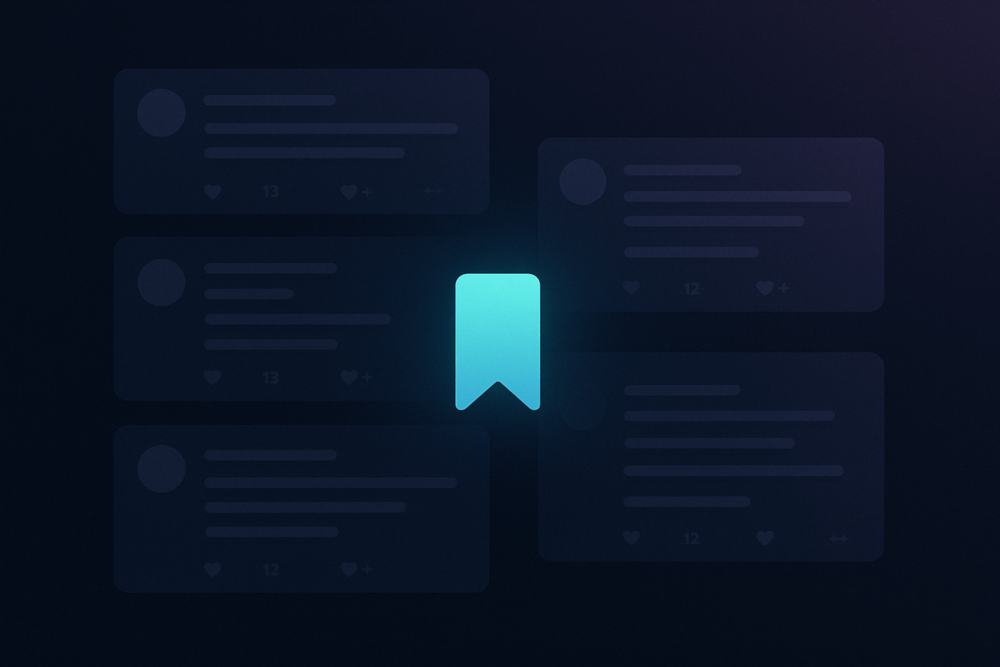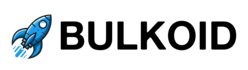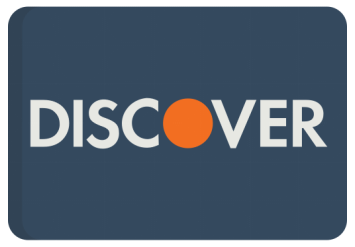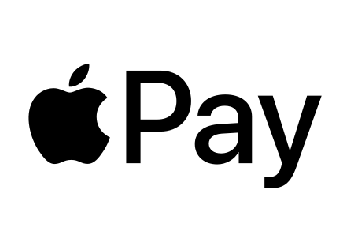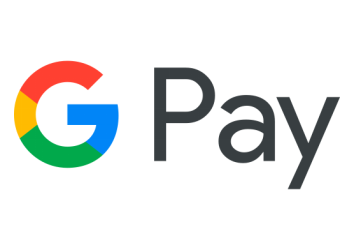People cannot see your bookmarks on Twitter because the feature is fully private. Only you can view the tweets you’ve saved, and no one gets notified when you bookmark something. Still, many users get confused about how it works, especially since Twitter doesn’t explain the feature clearly.
This guide answers every question you might have about bookmark privacy, how to use them properly, and why they’re different from likes and other public actions.
What Are Bookmarks on X (Twitter)?
Bookmarks on Twitter let you save tweets privately without liking or retweeting them. It’s a way to keep track of posts you want to revisit without making your interest public.
This feature is built for users who want to stay low-key. Bookmarked tweets won’t show up on your profile, and no one gets notified when you save them. That makes bookmarks useful for saving content that might be personal, controversial, or just not something you want linked to your account.
Unlike likes, which are public and visible to others, bookmarks are fully private. They give you more control over how you engage with content and help you keep your feed clean without losing access to posts you find useful.
Can Other People See Your Bookmarks on Twitter?
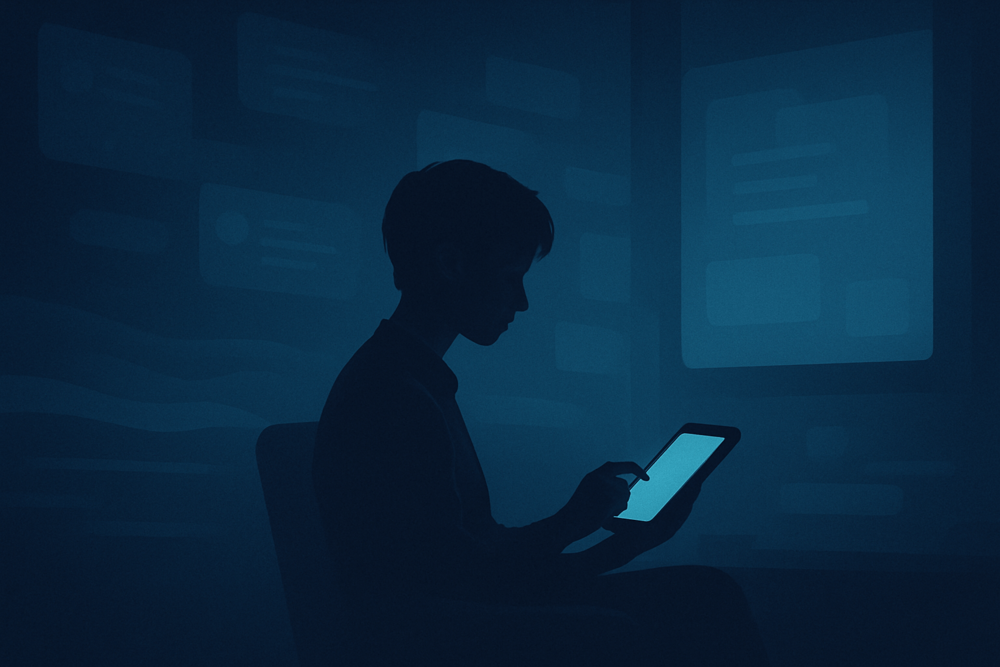
No one can see your bookmarks on Twitter, not even the person who posted the tweet. Bookmarks are private by default, and that hasn’t changed even after Twitter rebranded to X. This means that saved tweets stay visible to you only.
You don’t have to worry about alerts or exposure. Twitter doesn’t notify anyone when you bookmark a tweet. It also doesn’t display a list of users who’ve saved a post, the way it does with likes or retweets. The tweet author, your followers, and even third-party tools can’t view your bookmarks.
Even with all the changes Twitter has rolled out over the years, this one feature has stayed consistent. Your bookmarks are for your eyes only, and they offer a clean way to save posts without interacting with them publicly.
Why Some People Worry About Bookmark Privacy
Twitter hasn’t always made it easy to trust how private certain features are, and bookmarks are no exception. Many users still feel unsure about how visible their activity really is.
Here’s where the confusion usually comes from:
- The feature feels hidden – Bookmarks are tucked under the Share menu instead of sitting next to likes or retweets. This makes people question how the feature works and whether it’s really private.
- There’s now a public bookmark count – As of mid-2024, every tweet shows how many users have bookmarked it. That number is visible to everyone, but X doesn’t reveal who did it. Your name is never shown, just the total count.
- Trust issues with platform changes – Twitter (now X) has made sudden feature changes before, and users worry that bookmarks could become public without warning. While there’s no sign of that happening, it’s a fair concern.
- People confuse bookmarks with likes – Many assume saving a tweet is similar to liking it. But they work differently. Likes notify the author, while bookmarks stay silent. That line has only recently become clearer thanks to more updates and education around the feature.
At the end of the day, bookmarks remain private. Even with the new public count, your identity stays hidden, and no one gets notified when you save a tweet.
Bookmarks vs Likes vs Lists: What’s the Difference?
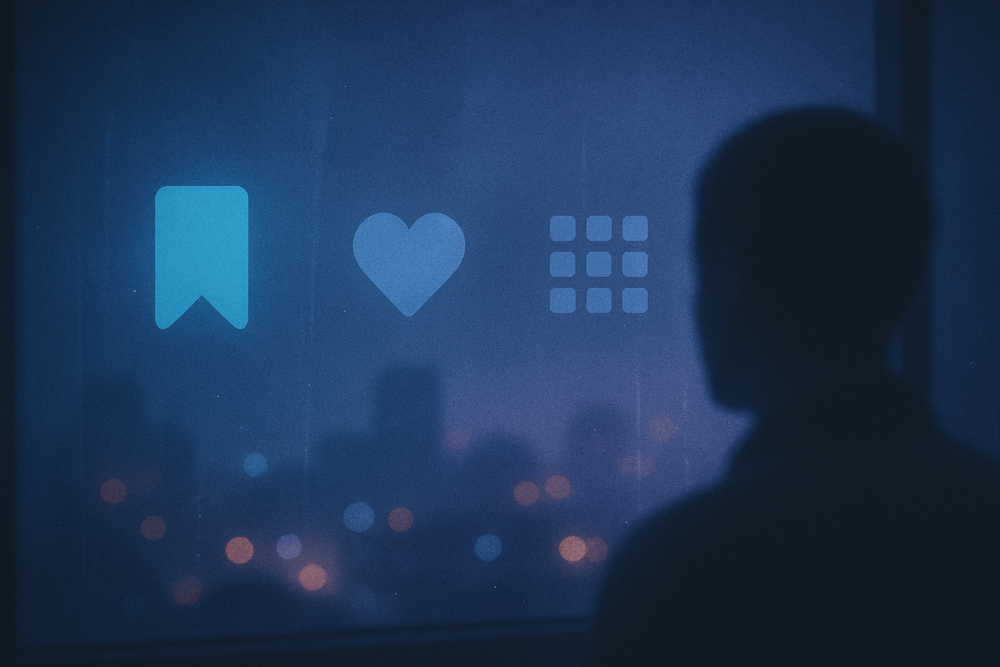
Twitter gives you three ways to interact with tweets or accounts: bookmarks, likes, and lists. They sound similar, but they’re designed for totally different purposes.
Let’s break it down clearly:
- Bookmarks let you save tweets quietly. Only you can see them, and no one is alerted. They’re perfect when you want to keep something for yourself without reacting publicly.
- Likes still send a notification to the tweet’s author and increase the public like count. But since 2024, your Likes tab is private, so others can’t browse your full like history anymore. Still, liking something isn’t fully private; it leaves a visible trace on the tweet itself.
- Lists are used to organise accounts, not individual tweets. They give you a way to follow groups of people under one feed. You can make a list public or private, depending on how you want to use it.
Here’s a quick comparison:
| Feature | Visible to Others? | Notifies the Tweet’s Author? | Saves Tweets or Accounts? | Best For |
| Bookmark | ❌ No | ❌ No | ✅ Tweets | Private saving without engagement |
| Like | ✅ Yes | ✅ Yes | ✅ Tweets | Public reactions or support |
| List | ✅ Optional* | ❌ No | ❌ Tweets / ✅ Accounts | Grouping accounts into custom feeds |
How to Bookmark a Tweet on Twitter
Bookmarking a tweet only takes a second. You don’t need to like, comment, or retweet it. Just follow these quick steps:
📱 On Mobile (iOS or Android)
- Find the tweet you want to save
- Tap the Share icon below the tweet
- Select “Bookmark” from the list
💻 On Desktop
- Open the tweet
- Click the Share button (top-right corner of the tweet)
- Choose “Add Tweet to Bookmarks”
That’s it. The tweet is now saved in your private Bookmarks section.
To view your bookmarks:
- On mobile, tap your profile picture, then select Bookmarks
- On desktop, click More in the left menu, then choose Bookmarks
There’s no limit to how many tweets you can save, and you can unbookmark anytime.
How to Remove or Clear Bookmarks on Twitter
Twitter doesn’t let you delete all your bookmarks at once. There’s no “Clear All” button, and official apps don’t offer bulk removal. So for now, the only option is to remove them one at a time.
And if there are third-party tools that promise bulk deletion, avoid them in totality. Most aren’t verified, and giving them access to your account could cause problems. Manual cleanup is slower, but it keeps your account safe.
To Unbookmark a Tweet
- Go to your Bookmarks
- Find the tweet you want to remove
- Tap the Share icon
- Tap “Remove Bookmark”
Once you tap it, the tweet disappears from your saved list instantly.
How to Organise or Manage Bookmarked Tweets
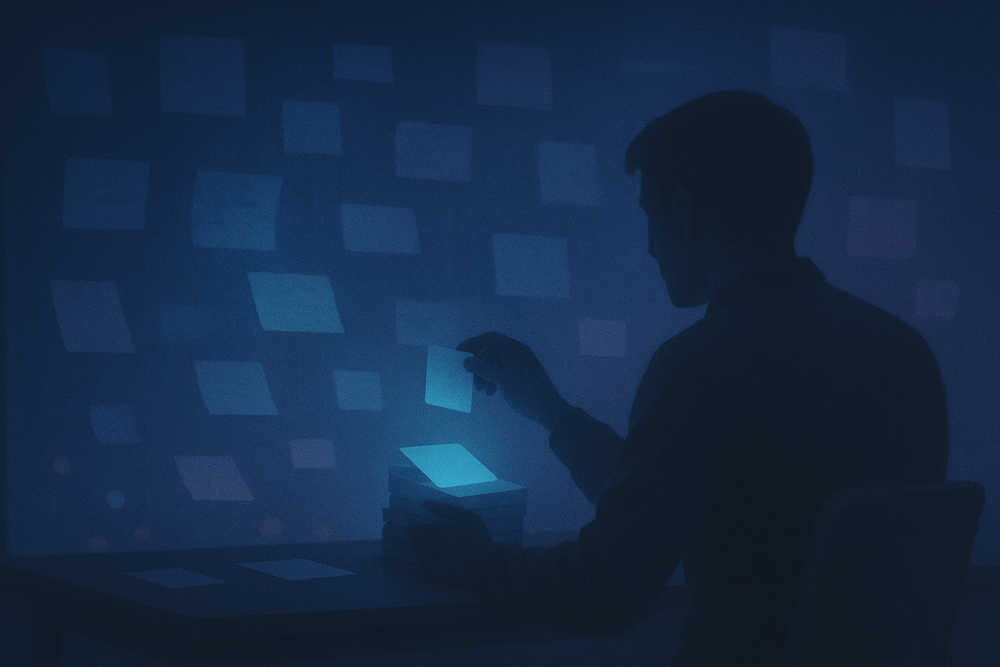
Twitter doesn’t offer folders or tagging options for bookmarks, so there’s no built-in way to organise them. You get one long scroll, starting with the newest saved tweets at the top.
Still, there are a few workarounds that can help you stay on top of things:
- Use them like a shortlist – Bookmark only what you truly want to come back to, not every random tweet
- Unbookmark regularly – Treat it like inbox cleanup. Remove tweets once they’ve served their purpose
- Pair with browser bookmarks – If a tweet’s part of a bigger project or idea, save it in your browser folders and label it
- Use Lists for grouped content – If you’re following accounts in a certain niche, create a private List instead of saving every post
It’s not perfect, but with a bit of effort, your bookmarks won’t turn into a cluttered mess.
Wrap Up
If you’re saving tweets on X, you don’t need to worry about being exposed. Bookmarks are still private, even with the new public count. No one can see your saved list, and the tweet author never gets notified. It’s one of the few features on X that still puts privacy first, and now you know exactly how to use it.
When it comes to growing your own account, though, visibility does affect how far your content goes. Bulkoid puts your tweets in front of real people who reply, like, and share; never bots or empty profiles. You gain authentic followers, views, retweets, likes, and comments, so each post lands on the timelines that drive real traction and reaches the right audience.
Boost your tweets the smart way with Bulkoid.
FAQs About Twitter Bookmarks
1. Do followers see your bookmarks on X?
No, your followers cannot see your bookmarks on X. This feature is fully private, and nothing you save will appear on your profile or timeline. Even though tweets now show how many people bookmarked them, that number doesn’t link back to individual accounts. Your followers won’t know what you’ve saved, not even by accident.
2. Can someone tell if you bookmark their tweet?
No, there’s no way for someone to know if you’ve bookmarked their tweet. Twitter doesn’t send out notifications or display bookmarked users to the author. It’s designed for private saving only, so even verified users, celebrities, or brands won’t have any clue if you’ve saved their content. That privacy stays the same across both mobile and desktop.
3. How many bookmarks can you have on X?
There’s no official limit to how many tweets you can bookmark. You can save as many as you want, and Twitter won’t cap or block the feature. Just know that there’s no folder system or search function within bookmarks yet, so the more you add, the harder it becomes to scroll through later. Regular cleanup helps if you use them often.
4. Can I delete all my Twitter bookmarks at once?
Not anymore. Twitter briefly offered a “Clear All” button in early 2024, but it was removed shortly after. Right now, the only way to delete bookmarks is one by one. It’s not ideal, but manual removal is safer than using risky third-party tools that claim to bulk delete; most of those aren’t verified and could compromise your account.